Support
I want to shape my kick/bass/snare/other sound, but the beat it plays is syncopated, not four-on-the-floor. How can I make the plugin follow the rhythm of my beat?
You can use the MIDI Trigger mode in ShaperBox, FilterShaper XL, Kickstart, MidiShaper or PanCake, as well as the Audio Trigger mode in ShaperBox 3 and Kickstart 2, to trigger the LFO with any rhythm you like. Alternatively, if it's a repeating pattern, just draw an LFO waveform that follows the rhythm of the part in question.
Why can’t I set the LFO Length to odd time signatures other than 3/4 – for example, 5/4, 7/8, etc?
Odd time signatures aren't supported directly within ShaperBox, FilterShaper XL, MidiShaper or PanCake, but it's entirely possible to apply them using MIDI triggering. Here's how:
- Set the Length parameter to any value longer than one bar of your odd time signature. For example, if your track is in 7/4, set Length to 2 Bars (ie, 8 beats) or higher.
- Set MIDI Trigger to ‘On (1-Shot)’. Now, your LFOs won’t start cycling until they receive a MIDI Note.
- Route the MIDI track to ShaperBox, following the Instructions for your DAW – see “How do I set up MIDI triggering in my Cableguys plugin?”.
- Create a 1-bar clip with a MIDI note on beat 1, then duplicate it onto every bar in the song. This retriggers ShaperBox’s LFOs at the start of every bar, cycling them in your chosen time signature.
How do I set up MIDI triggering in my Cableguys plugin?
These guides show you how to use MIDI notes to retrigger LFOs in ShaperBox, FilterShaper XL, MidiShaper, Kickstart and PanCake, as well as trigger samples in Snapback, in a range of DAWs.
My PanShaper or WidthShaper stereo effect doesn't seem to be doing anything to the sound. What am I doing wrong?
There are two possible causes of this:
- You have placed the effect on a mono track/channel in your DAW – stereo effects must be placed on a stereo channel in order to work.
- WidthShaper adjusts stereo width – it cannot create or add width if the signal has no stereo content (in the same way that an EQ cannot boost frequencies that aren't already there). So ensure that your signal has some stereo content before processing it with WidthShaper.
Why can't I automate DriveShaper's Drive parameter, or FilterShaper Core's Cutoff and Resonance, in my DAW?
Each of these parameters is the average of the points in the LFO curve, so whenever you edit the LFO curve, you’re also changing the value of that parameter (try drawing some points and you'll see the value changing). So for example, if you had automation armed while editing the LFO curve, you'd inadvertently overwrite your Drive, Cutoff or Resonance automation with semi-random values. Also, some DAWs (eg, Ableton Live) would interpret any change in the value as the user adjusting the control manually, and automation playback would be disabled.
In short, allowing automation of Drive, Cutoff and Resonance as regular VST/AU/AAX parameters could unleash chaos.
A workaround is to use the Envelope's Shift slider (which is an automatable parameter) to offset the LFO. This works even with the Envelope's Amount at 0%.
Why is the audio output from TimeShaper sometimes completely silent?
The wave you draw in TimeShaper defines how much you're going 'back in time'. If a given point on the wave lies within the gray dashed area, you might move back to a point at which no audio was playing yet.
Additionally, TimeShaper does not pass audio when the transport in your DAW is stopped, so if you want to play through TimeShaper in real time, your project must be playing back. This is to prevent TimeShaper's buffered audio continuing to play back after you hit stop.
Cableguys effects are sometimes slightly out of sync in my DAW, as if latency is not being compensated for by PDC. What can I do about this?
Cableguys effects work perfectly in all DAWs when they're the only plugin on a track, but in certain DAWs, including Ableton Live and Apple Logic Pro, they can suffer from latency in other cases – such as when there are several other plugins also on the track, or when used on a group or audio track with other tracks routed to it.
This problem is not caused by Cableguys plugins, but is the result of a PDC (Plugin Delay Compensation) issue within the DAW. Our plugins are synced to the timing information provided by the host DAW, but unfortunately some DAWs don't correctly factor in PDC, so the timing information provided can be wrong.
Please feel free to bug the developer of your DAW about this, as this failure to compensate for latency correctly in timeline-synced plugins is as frustrating for us as it is for you. We discussed this with Ableton in 2011 and 2022 with no success, and we encourage anyone affected by the issue to bug them about it.
As a quick workaround, you can use the oscilloscope in your Cableguys plugin to move the wave to the left until the timing matches up again (use the arrow buttons below the wave; SHIFT-click for precise adjustments).
For Ableton Live, a more reliable workaround is to trigger your Cableguys plugin via MIDI or via audio. This has consistently resulted in correct timing in our tests. You can even use one MIDI track to trigger multiple Cableguys plugins.
Why am I getting latency with Snapback?
Snapback’s Snapback layer uses lookahead to trigger the snapback sample so that it ends perfectly at the triggering audio transient or MIDI note, and this inevitably (because… physics!) introduces latency. The amount of latency is determined by the length of the loaded sample. Specifically, the snapbacks in the ‘Short’ column of the sample library add 25ms of latency, while the samples in the other three columns add 125ms. The latency introduced by the Snapback layer can be eliminated entirely, of course, by unloading the sample, which is done by selecting ‘[Off]’ in the sample menu.
Your DAW may offer some sort of plugin delay compensation system to help to alleviate the resulting lag in responsiveness – Live’s ‘Reduced Latency When Monitoring’ option or Cubase’s ‘Constrain Delay Compensation’ feature, for example.
Why do I hear clicks and pops when using VolumeShaper, PanShaper or FilterShaper?
Clicks and pops can be caused by sudden and hard volume, filter or panning modulation. To avoid it, use the Smooth control and/or soften the LFO waveform. In this example, a click at the start of the beat is avoided by softly lowering the volume slightly at the end of the LFO cycle:

Clicks can occur if you trigger the LFO with MIDI notes or audio triggers, since the waveform suddenly starts when the trigger is activated. ShaperBox features an Anti-Click Trigger Smoothing option, alleviating the clicks that can arise when retriggering LFOs with MIDI, which is on by default. You can check its status in the Main Menu.
If triggering still causes a click, though, we suggest softening the very beginning of the waveform as well – just enough to make the click disappear. If the timing is off afterwards, move the triggering MIDI notes a little earlier on the timeline to compensate.

Why do I hear clicks and pops when using TimeShaper?
TimeShaper works by changing the playback position within an audio buffer. Sudden 'jumps' inside an audio buffer can create clicking sounds, just like splicing audio clips together in a DAW. If you're hearing clicks in your TimeShaper setup, first enable the Smooth Step mode.
Smooth mode applies a short crossfade when two points are at the exact same horizontal position, forming a 'step' shape. If you still hear clicks, the points may be at slightly different positions, making a short 'ramp'. This can happen when points are adjusted free-hand, so use Snap mode to accurately set points to the same horizontal position (and don't forget that this applies to the start/end points of your waveform too).
Smooth Step mode's crossfade is optimized for a tight, punchy response across a variety of musical material. However, deep sub-bass frequencies may require special treatment, since each wave cycle is longer than the crossfade. In this case, a low-pass filter (eg, FilterShaper Core) can be placed after TimeShaper to soften the full-range clicks, leaving just the sub-bass frequencies. A steep, clean filter works best.
This video explains the issue in detail, and gives further advice on getting smooth, professional results with TimeShaper:
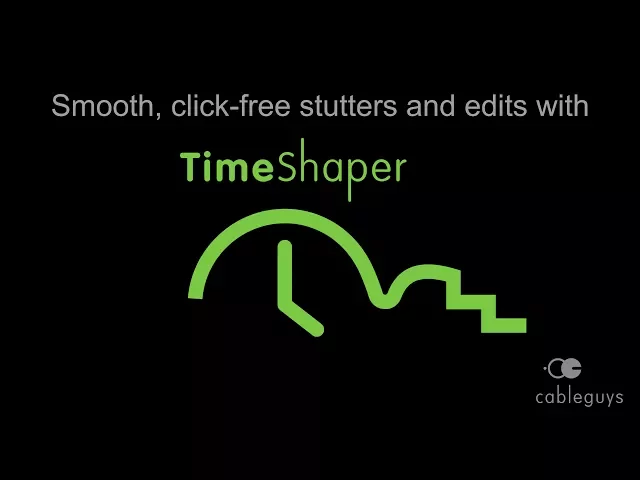
Do your plugins work in audio editors such as WaveLab?
WaveLab does not report the playback position in the audio, which means that while the LFOs in our plugins run, they can't be synced correctly. You can still use them in WaveLab for effects that don't need to be synced (tremolo, bit-crushing, etc), but if you're planning on buying any of our plugins primarily for use in an audio editor, we suggest first downloading the free trial version to ascertain whether or not it suits your requirements.
How do I set up sidechain routing with ShaperBox 2 or 3 in Cubase 10 or 10.5?
- With the track that you want to process with ShaperBox (but without ShaperBox actually loaded onto it, for reasons which will shortly become clear) and a second track containing your sidechain keying source set up, select 'Audio Connections' from Cubase's Studio menu.
- In the Group/FX tab, click the 'Add Group' button in the Audio Connections window.
- The Add Track dialog box appears. Open the Configuration menu and select 'More...' > 'Quadro'. Give your Group a name if you like (otherwise it will be called 'Group 1', which we'll assume is the case for the rest of this guide), then click the 'Add Track' button.
- Back in the Audio Connections window, right-click the new Group and select 'Add Child Bus to "Group"' > 'Stereo'. Then right-click the Group again and select 'Add Child Bus to "Group 1"' > 'Stereo (Ls Rs)'. Both subgroups should be visible below the Group.
- The Group track will have appeared in the Arrange page. Load ShaperBox onto it as an insert effect.
- Set the output of the track you want to process with ShaperBox to the 'Stereo – Group 1'.
- Set the output of your sidechain keying track to 'Stereo (Ls Rs) – Group 1'.
- In ShaperBox, activate the Compressor/Envelope Follower sidechain input(s) for the Shaper(s) you want to route the keying signal to.
- The ShaperBox-processed track outputs through the Group, while the keying track triggers all active sidechains in ShaperBox but remains inaudible.
