
How To Scratch Any Sample With A VST Plugin
Add spice to melodies, loops, vocals and more with this simple trick for designing realistic scratches right inside your PC or Mac DAW
Back in the 80s and 90s heyday of classic rap and hip-hop, no track was complete without a DJ scratching and cutting vinyl – almost certainly using a Technics SL-1200 turntable. Through their deft vinyl manipulations, pioneers such as Grand Wizzard Theodore, DJ Kool Herc, Grandmaster Flash, Grand Mixer DXT, DJ Premier, DJ Qbert and Jazzy Jeff established the turntable as an instrument in its own right.
Scratching as a lead instrument might not be a thing in modern hip-hop and trap, but vinyl scratches still have the power to enhance your beats. Drop one into a melody, drum track, sample, vocal – anything at all – and it can really catch your listener's ear. Or how about scratching as a fill?
Best of all, you can scratch any sound right inside your DAW using Cableguys TimeShaper for ShaperBox, a VST/AU/AAX plugin for all major PC/Mac DAWs, including FL Studio, Ableton Live, Pro Tools and Logic Pro X. Paired with a bit of faux crossfader cutting from ShaperBox's VolumeShaper, this combo lets you design totally convincing turntable tricks in just a few clicks.
GET THE PLUGIN
Don't own ShaperBox yet? No problem! You can follow the tutorial using the free ShaperBox demo – it contains TimeShaper and VolumeShaper as well as 5 more Shaper effects.
WATCH THE VIDEO
STEP BY STEP

First, load ShaperBox 2 onto the track containing the sound you want to scratch with.

Add TimeShaper 2 and use the Line Pen to draw a horizontal line where you want the scratch to end.

Use the S-Curve Pen to draw back-and-forth scratch shapes, then tweak the points to vary the scratch.

Now use VolumeShaper to ‘cut’ the volume at the end of each scratch, emulating the sound of a DJ cutting with the crossfader.
PRO TIPS
-
Carefully bend the TimeShaper 2 curves with the Pointer Tool for different scratch shapes – small tweaks can drastically alter the timing and groove!
-
In TimeShaper 2, draw a downwards-bending curve at the end of 4, 8 or 16 bars for a dramatic ‘turntable stop’ effect.
-
Make your scratching sound organic and human by setting up variations on your original scratch pattern, then flipping through them using MIDI Wave Switching.
-
Automate ShaperBox 2's Master Mix in your DAW to drop the scratch effect in and out of your song.
GET THE PRESET
To get the scratching preset shown in the video, simply sync your ShaperBox 2 library by clicking the Sync button in the Preset Browser, then open the Scratch Pack and double-click the DJ Scratch Cut preset.

