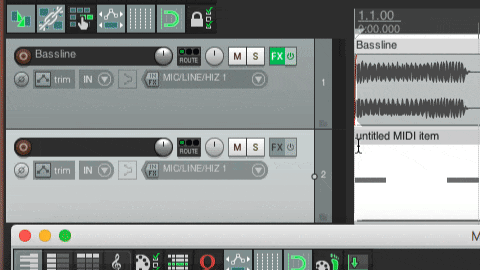MIDI triggering in Cockos Reaper
In this guide, you'll learn how to use MIDI notes in Reaper to trigger LFOs in ShaperBox (ReverbShaper, TimeShaper, DriveShaper, NoiseShaper, FilterShaper Core, LiquidShaper, CrushShaper, VolumeShaper, PanShaper, WidthShaper), FilterShaper XL, MidiShaper, PanCake and Nicky Romero Kickstart.
When this technique is used, the LFO will play from the beginning every time a MIDI note is received. Thus, the LFO can be triggered in any rhythm you like — sidechain your bassline to a non-4/4 kick drum pattern, for example.
1. Enable MIDI Trigger mode
In ShaperBox 1, VolumeShaper 4 or PanShaper 1, select a 'MIDI Triggered' or 'MIDI 1-Shot' triggering mode. In ShaperBox 2, set the MIDI Trigger mode to 'On' or 'On (1-shot)'.
Note: If you're on Mac, load the VST version of the Cableguys plugin, not the AU version, as AU plugins cannot accept MIDI input.

2. Set up a MIDI Track
Add another Track, create a MIDI clip, then draw or record MIDI notes in the rhythm with which you want to trigger the Cableguys plugin.
Any note will work, except when ShaperBox or ShaperBox 2's Wave-switching MIDI Trigger option is enabled, in which case only C notes will retrigger the LFO Wave.

3. Route the MIDI track
On the track containing the MIDI clip, click the Route button, then, in the Sends section, click the dropdown that reads 'Add New Send…'. Select the track hosting the Cableguys plugin ('Bassline' in our example).
Now, the LFO will be retriggered with each incoming MIDI note.